Why Can't I Screen Mirror to My Samsung Smart TV?
Screen mirroring is a convenient feature that allows you to display the content of your mobile device on a larger screen, such as your Samsung Smart TV. However, there are times when you may encounter difficulties getting screen mirroring to work. Here are some common reasons why you might not be able to screen mirror to your Samsung Smart TV:
1. Incompatible Devices
Ensure that both your mobile device and Samsung Smart TV are compatible with screen mirroring. Not all devices support this feature, so check the manufacturer's specifications to confirm compatibility.
2. Wi-Fi Connection Issues
Screen mirroring relies on a stable Wi-Fi connection between your devices. Check if both devices are connected to the same Wi-Fi network and that there are no connectivity issues. Restart your Wi-Fi router if necessary.
3. Outdated Software
Outdated software can sometimes cause screen mirroring problems. Update the software on both your mobile device and Samsung Smart TV to ensure they are running the latest versions.
4. Firewall or Security Settings
Firewalls or security settings on your devices may be blocking the screen mirroring connection. Check your firewall settings to allow screen mirroring or temporarily disable them during the process.
5. Physical Obstacles
Physical obstacles between your devices can interfere with screen mirroring signals. Make sure there are no walls, furniture, or other objects obstructing the line of sight between your devices.
6. Unsupported Screen Mirroring Protocol
Samsung Smart TVs support various screen mirroring protocols, such as Miracast and AirPlay. Ensure that your mobile device supports the same protocol as your TV. If your mobile device uses a different protocol, you may need to install a third-party app or purchase a compatible adapter.
7. Samsung Smart TV Model
Certain older models of Samsung Smart TVs may not support screen mirroring. Check the model specifications of your TV to confirm its screen mirroring capabilities.
8. Permission Issues
On your mobile device, you may need to grant permission for screen mirroring to the Samsung Smart TV. Go to the device's settings and check if the appropriate permissions are enabled.
9. Overloaded Wi-Fi Network
If your Wi-Fi network is overloaded with multiple devices or activities, it can affect the stability of the screen mirroring connection. Try disconnecting unnecessary devices or reducing network traffic to improve performance.
10. Other Troubleshooting Tips
If you have followed all the above steps but still cannot screen mirror, try the following:
- Restart both your mobile device and Samsung Smart TV.
- Use a wired Ethernet connection instead of Wi-Fi for a more stable connection.
- Factory reset your Samsung Smart TV as a last resort to resolve any software glitches.

Screen Mirroring To Your Samsung Tv

How To Mirror From Your Samsung Smartphone Tv

What Is Screen Mirroring And How Do I Use It With My Samsung Tv Mobile Device

Screen Mirroring To Your Samsung Tv

Screen Mirroring To Your Samsung Tv

Solved Why Is Screen Mirroring Not Working On My Samsung Tv

How To Enable Screen Mirroring On A Samsung Galaxy Device

How To Use Screen Mirroring Function Of Smart Tv Samsung New Zealand
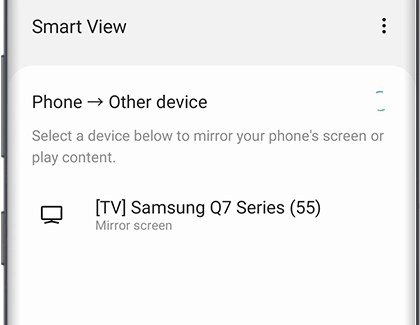
Screen Mirroring To Your Samsung Tv

How To Connect Phone Tv Screen Mirror Iphone A Samsung Easy Setup








