Does Samsung Support Screen Mirroring?
Screen mirroring, the ability to wirelessly display a device's screen on a larger display like a television, has become an increasingly popular feature. This article explores Samsung's support for screen mirroring, examining the technologies involved and the devices compatible with this functionality.
Key Technologies for Screen Mirroring on Samsung Devices
Samsung devices utilize several key technologies to enable screen mirroring:
- Miracast: A peer-to-peer wireless screencasting standard that allows devices to discover and connect to each other directly. Miracast does not require a Wi-Fi network, instead creating a direct Wi-Fi Direct connection.
- Smart View: Samsung's proprietary screen mirroring technology, often pre-installed on their smart TVs and mobile devices. Smart View simplifies the connection process and provides a user-friendly interface.
- AirPlay 2: While primarily associated with Apple devices, Samsung has integrated AirPlay 2 support into some of its newer smart TVs, allowing users to mirror content from iPhones, iPads, and Macs.
Samsung Devices Supporting Screen Mirroring
A wide range of Samsung devices support screen mirroring, including:
- Smartphones: Most Samsung Galaxy smartphones running Android version 4.2 and later offer screen mirroring capabilities. Specific features and names (e.g., Smart View, Screen Mirroring) might vary depending on the model and Android version.
- Tablets: Similar to smartphones, most Samsung Galaxy tablets support screen mirroring using the same underlying technologies.
- Laptops: Select Samsung laptops also support wireless display technologies, enabling users to project their laptop screens to compatible TVs or monitors.
Compatible Display Devices for Samsung Screen Mirroring
Samsung screen mirroring is compatible with various display devices:
- Samsung Smart TVs: Most Samsung Smart TVs from recent years have built-in support for screen mirroring through Smart View and often Miracast.
- Miracast-enabled TVs: Even non-Samsung TVs with Miracast support can receive screen mirroring streams from Samsung devices.
- Wireless Display Adapters: Devices like Microsoft's Wireless Display Adapter or other Miracast dongles can be plugged into HDMI ports on TVs and monitors to enable screen mirroring compatibility.
Setting up Screen Mirroring on a Samsung Device
The process for setting up screen mirroring generally involves these steps:
- Enabling Screen Mirroring on the TV/Display: This step varies depending on the device but typically involves navigating to the input or source menu and selecting the screen mirroring option (e.g., Screen Mirroring, Miracast).
- Activating Screen Mirroring on the Samsung Device: On the Samsung phone or tablet, access the screen mirroring feature, often found in the Quick Settings panel or through the Settings app. The feature may be labeled Smart View, Screen Mirroring, or Wireless Display.
- Selecting the Target Display: The Samsung device will scan for available displays. Select the desired TV or monitor from the list.
- Establishing the Connection: The devices will connect, and the Samsung device's screen will be mirrored on the larger display.
Troubleshooting Common Screen Mirroring Issues
Occasionally, users might encounter issues with screen mirroring. Here are some common problems and potential solutions:
- Connection Problems: Ensure both devices are connected to the same Wi-Fi network (if using Smart View) or that Wi-Fi Direct is enabled (if using Miracast). Restarting both devices can sometimes resolve connection issues.
- Lag or Stuttering: Reduce the distance between the devices, minimize interference from other wireless devices, and close unnecessary apps on the mirroring device. A strong Wi-Fi signal is essential for smooth performance.
- Compatibility Issues: Verify that both devices support a common screen mirroring technology (e.g., Miracast, Smart View). Consult the user manuals for both devices to ensure compatibility.
- Audio Sync Problems: Adjust the audio delay settings on the TV or display if the audio is out of sync with the video.
Benefits of Using Screen Mirroring with Samsung Devices
Screen mirroring with Samsung devices offers several advantages:
- Sharing Multimedia Content: Easily share photos, videos, and music from a Samsung device to a larger screen for a better viewing experience.
- Gaming on a Bigger Screen: Enhance mobile gaming by mirroring the gameplay to a TV for a more immersive experience.
- Presentations and Demonstrations: Wirelessly present slides, documents, and other content from a Samsung device to a projector or display during meetings and presentations.
Security Considerations for Screen Mirroring
While screen mirroring offers convenience, consider these security points:
- Network Security: Ensure your Wi-Fi network is secure with a strong password to prevent unauthorized access to the mirrored content.
- Device Visibility: Be mindful of the visibility settings of your screen mirroring feature. Only enable it when needed to avoid accidentally mirroring content to unintended displays.
- Content Sensitivity: Avoid mirroring sensitive information, such as financial details or private conversations, when using public Wi-Fi or unsecured networks.

How To Mirror From Your Samsung Smartphone Tv

How To Mirror From Your Samsung Smartphone Tv

Displaying Your Mobile Device Screen On The Tv Samsung Levant

Screen Mirroring To Your Samsung Tv

What Is Screen Mirroring And How Do I Use It With My Samsung Tv Mobile Device

Screen Mirroring To Your Samsung Tv

How To Enable Screen Mirroring On A Samsung Galaxy Device

Display Your Galaxy Tablet On A Tv With Smart View Samsung Ca

How To Use Screen Mirroring Function Of Smart Tv Samsung New Zealand
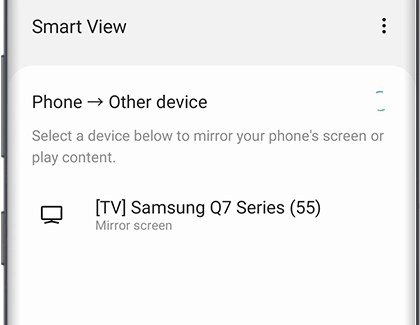
Screen Mirroring To Your Samsung Tv








