Screen Mirroring iPhone to Samsung Smart TV via Bluetooth
Many users seek to mirror their iPhone screens to their Samsung Smart TVs for a larger viewing experience. While several methods facilitate screen mirroring, it's important to clarify a common misconception: direct screen mirroring from an iPhone to a Samsung Smart TV via Bluetooth is not supported. Bluetooth technology, while present in both devices, is primarily designed for audio streaming and connecting peripherals, not for transmitting the high-bandwidth video data required for screen mirroring.
Key Points Regarding Bluetooth and Screen Mirroring
* Bluetooth lacks the bandwidth for video streaming required by screen mirroring. * Bluetooth on TVs is generally used for audio devices and peripherals. * iPhones and Samsung Smart TVs utilize different technologies for screen mirroring.Alternative methods, however, do exist for achieving similar results. These methods leverage different technologies specifically designed for screen mirroring, providing more robust and reliable performance than Bluetooth could offer for this purpose.
Alternative Screen Mirroring Methods
* AirPlay: Apple's proprietary wireless streaming protocol. * Screen mirroring apps: Third-party applications facilitating wireless screen mirroring. * HDMI Adapters: Wired connection enabling high-quality video and audio transmission.AirPlay stands as the most common method for mirroring an iPhone screen to a compatible smart TV. Many newer Samsung Smart TVs have built-in AirPlay 2 support. This allows for seamless wireless streaming of content directly from the iPhone to the TV. Users simply need to ensure both devices are on the same Wi-Fi network and activate AirPlay from the Control Center on their iPhone.
Using AirPlay for Screen Mirroring
* Ensure both iPhone and Samsung Smart TV are connected to the same Wi-Fi network. * Open Control Center on the iPhone. * Tap “Screen Mirroring”. * Select the name of your Samsung Smart TV from the list of available devices.For older Samsung Smart TVs that don't support AirPlay, third-party screen mirroring apps can offer a solution. Several applications, available on the App Store, create a bridge between the iPhone and the TV, enabling wireless screen mirroring. These apps usually require installation on both the iPhone and the TV, or utilization of a streaming device connected to the TV. Functionality and performance can vary between apps, so users should research and select an app that meets their specific requirements.
Considerations for Screen Mirroring Apps
* Network compatibility: Ensure the app supports your Wi-Fi network configuration. * App reviews and ratings: Check user feedback for performance and reliability. * Features: Consider features like audio streaming, video quality, and latency.Another reliable method for mirroring an iPhone's screen to a Samsung Smart TV involves using an HDMI adapter. This method provides a wired connection, ensuring a highly stable and lag-free viewing experience. Users will need a Lightning Digital AV Adapter, an HDMI cable, and a power source for the adapter. Connect the adapter to the iPhone's Lightning port, plug the HDMI cable into the adapter and the TV, and select the appropriate HDMI input source on the TV.
Using an HDMI Adapter for Screen Mirroring
* Acquire a Lightning Digital AV Adapter and an HDMI cable. * Connect the adapter to the iPhone's Lightning port. * Connect the HDMI cable to the adapter and an available HDMI port on the Samsung Smart TV. * Select the corresponding HDMI input source on the TV. * Connect a power source to the adapter for optimal performance.While the choice of mirroring method depends on individual needs and available equipment, understanding the limitations of Bluetooth is crucial. Bluetooth is not designed for the demands of screen mirroring. AirPlay, screen mirroring apps, and HDMI adapters offer more effective solutions for sharing iPhone content on a Samsung Smart TV, each with its own set of advantages and considerations.
Choosing the Right Mirroring Method
* AirPlay: Best for seamless wireless mirroring with compatible Samsung TVs. * Screen mirroring apps: Offers flexibility for older Samsung TVs but can have variable performance. * HDMI adapter: Guarantees stable, lag-free mirroring but requires a wired setup.Ultimately, the best approach for mirroring an iPhone screen to a Samsung Smart TV depends on the TV model, user preferences, and technical requirements. Understanding the available options allows users to make informed decisions and select the method best suited to their individual circumstances.

Screen Mirroring To Your Samsung Tv

How To Connect Iphone Tv Wirelessly 13 Steps With Pictures

How To Stream From An Iphone Using Airplay 2

How To Stream From An Iphone Using Airplay 2

How To Stream From An Iphone Using Airplay 2

2024 Tutorial How To Mirror Phone Tv Without Wi Fi

Screen Mirroring To Your Samsung Tv

How To Screen Mirror Iphone Samsung Tv 5 Easy Ways
What Is The Process For Mirroring An Iphone On A Samsung Smart Tv Quora
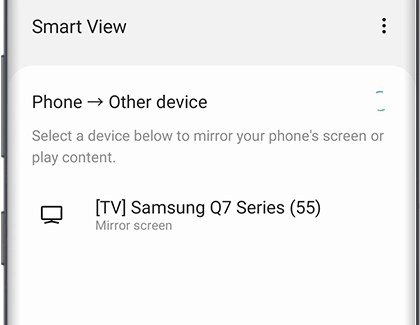
Screen Mirroring To Your Samsung Tv








